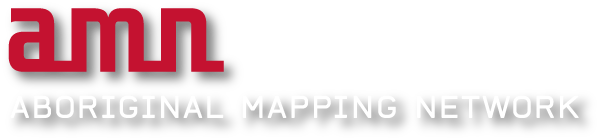It’s important to keep your work organized so that it’s easy for you or your colleagues to find information in the future. You should organize your files and file folders according to your organization’s guidelines.
Tutorial: Organizing your files
1. Choose the main directory where you want to save your scanned maps and data.
2. Create a new folder in this main directory.
| TIP: To create a new folder, go to File. Select New, and then select Folder. |
3. Name your new folder “UseOccupancyMapping”. This is the main folder where you will store your maps and data.
4. You need to create sub-folders inside the “UseOccupancyMapping” folder. Create a sub-folder and name it “images”.
5. Repeat step 4 until you have created all the folders listed in the table below.
| Folder Name | Folder Content |
| images | This is where you will store your scanned images. |
| maps | This is where you will store the maps you make. |
|
geodb |
This is where you will store the geodatabase. |
| shapefile | This is where you will store your shapefiles |
| documents | This is where you will store associated documents – such as this one! and metadata. |
| table | This is where you will store tables used for joining. |